mobile phone client | help | question | update
login and register
Capcare make ID protocol open to the public wiht Tencent QQ and Sina Microblog, the user can log in with Tencent QQ or Sina microblog, and register a new account to log in, too.
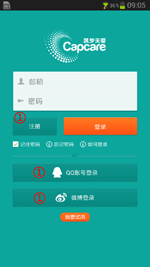
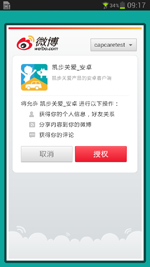
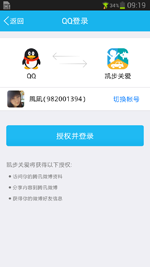
supperadding device
After login, you need to bind the device(product) with software. In other words, you need to add the device(product) to Capcare. As follows:
- Step one: click the
 【function navigation menu】of Capcare software on the top-left and choose my device
【function navigation menu】of Capcare software on the top-left and choose my device

- Step two: choose【superadd device】in page 【my device】
 ,you can enter the corresponding code which is of the packed product directly, or you can scan the two-dimensional code. As follows:
,you can enter the corresponding code which is of the packed product directly, or you can scan the two-dimensional code. As follows: 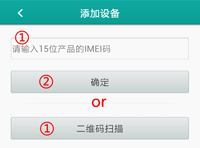
on the device page 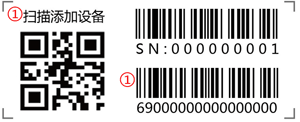
Superadd the fifteen IMEI Code and scan the two-dimensional code - Step three: click 【conformation】, then you can finish the device superadding.
Please contact us or the dealer, if 【the device doesn't import the terrace】
Device management
After superadding the device, it will appear in the map. The user can manage the superadded device through 【my device】
 ,
,![]() Management has the added equipment
Management has the added equipment
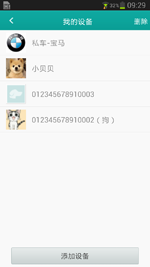
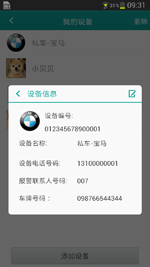
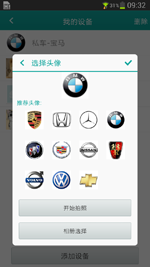
Home page introduction
After having superadded and perfected the device information, the user can locate the device by the home page. Home page introduction:
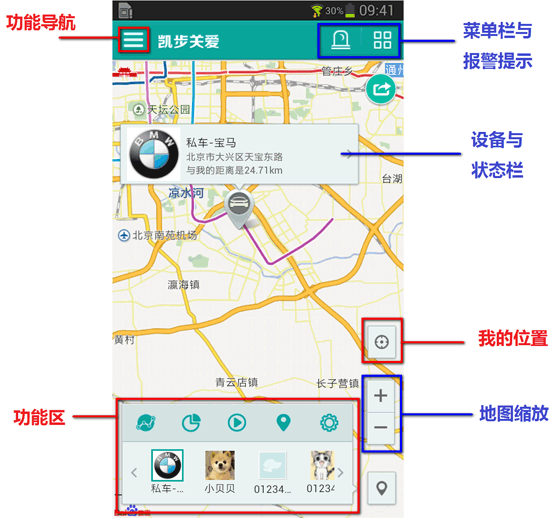
It can pop up the function menu automaticly by the【chosen device】on the map, so does the【function key】
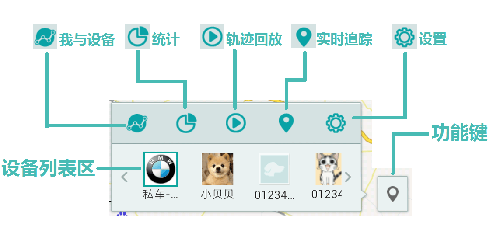
In order to let the user know and apply Capcare software better, we introduce five functional modules as follows:
-
I and my device
Click【I and my device】and Capcare will figure out the route(bus, pedestrian, self-driving) of the position between uer's mobile phone and device.
*It happens to be an error of 500 to 2000 meters, when the GPS positioning is closed.
*If the device is on the situation of off-line or prohibitive, please check the hardware product. You can refer to the instruction for the detailed explantion of the hardware product.
-
Statistics
Click 【statistics】and Capcare will analysis and process the history data of the user's device. It shows the corresponding index and diagram and let the user know the device situation.
-
Trace playback
Click 【trace playback】Capcare will play back the driving trace according to the user's setting up. See the five big functions introduced -- track playback
-
Instant tracing
Click 【instant tracing】, Capcare shows the position of the user's device on the map hourly and inteligently and update hourly.
*It is normal that the instant tracing will delay in some degree, because it will be influenced by the internet signal, mobile phone speed and device signal.
-
Installation
【installation】function Capcare has so many unique device referance setting functions, such as: visualization, easy and simplicity. See the five functions -- introduction device settings.
*Influenced by the on-line or off-line state of the prouct, the referance installation of the device will be delayed in some degree. Please pay attention to the suggestion of Capcare.
【using skills】
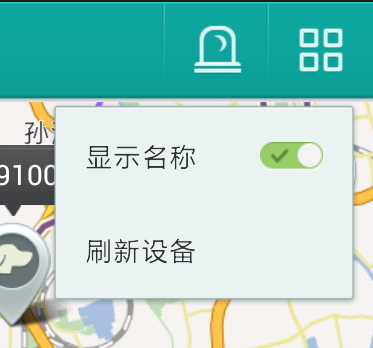 。The user can refresh the data, when the mobile internet signal is unstable.
。The user can refresh the data, when the mobile internet signal is unstable.
-
Positioning diagram
Capcare is a universal APP software applied by mutiple terraces. It supports that personal product, vehicle product and pet product under one account. Thus, there are three kinds of positioning diagrams of Capcare: personal product, vehicle product and pet product, respectively.
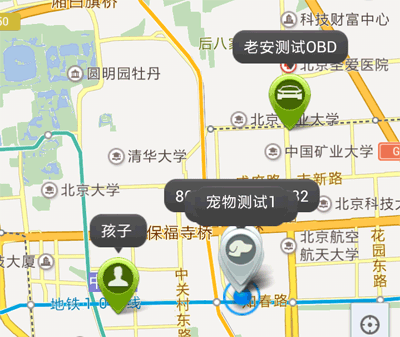
Positioning diagram has three different colors on different state. It stands for respectively:

off-line state 
not reading alarm state 
on-line state *【off-line state】Please pay attention, there are three situations, respectively.
A、A. The device(product) hasn't been used, such as it is not started or connected to the car.
B、B. The mobile phone number in the device has defaulted or halted.
C、C. The device(product) is without phone signal in twenty minutes so that it hasn't uploaded the positioning data(underground )
Introduction of Five Function
Capcare provides five functions for the users. They are: device state(Home), statistics function, trace playbacking, instant tracing and referance installation respectively.
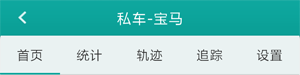
1.Home page introduction
The device home page shows the state and referanceof the current device for the users. It includes name, head portrait, device number, and the newest position and so on.
【Application skills】Users can also use the to edit the device name, avatar, license plate number and other information.
to edit the device name, avatar, license plate number and other information.
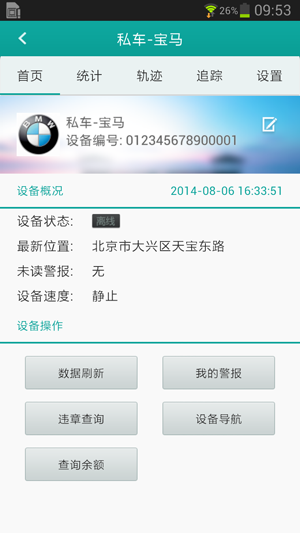
2. statistics function
statistics function, Capcare will analysis and process the history data of the user's device. It shows the corresponding index and diagram and let the user know the device situation.
3.Trace playbacking
First, set up the trace which the user want to check and play back: initial and terminal date and time and click confirmation. As illustrated:
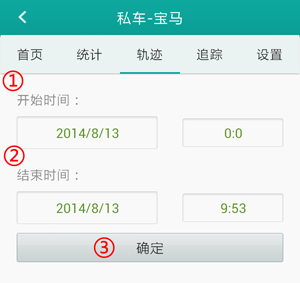
Capcare will automaticly seprate the trace in the period for the user. The user only needs to click the partitioned trace which is useful:
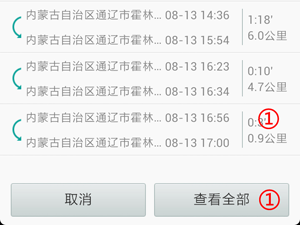
The trace playing back begins, the user can operate as the following suggestion:
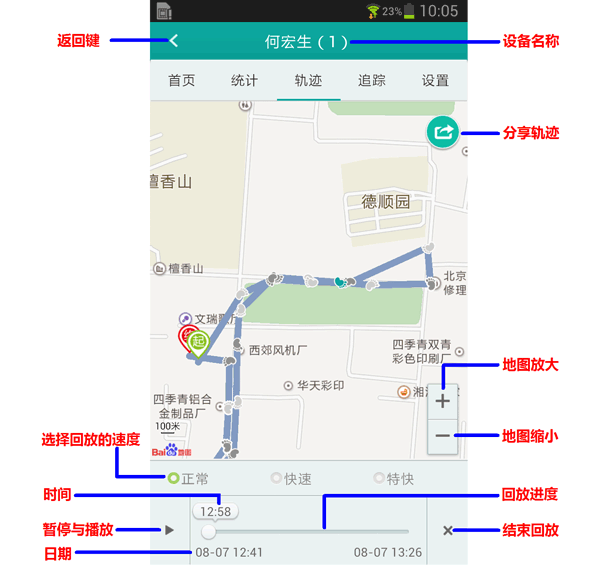
* The frequency of device data updating(interval time of uploading) is closely related to the accuracy of trace. The longer the uploading time lasts, the more accurate the trace is. You can see the details in the device installation function---device updating. 。
4.instant tracing
The instant tracing will show the accurate position of the device on the map at first. The accuracy can reach to two to ten meters.
Capcare provides two tracing ways: 【Home tracing】and【instant tracing】
Home tracing: showing on the home page and for many devices at the same time
instant tracing: only trace the position chosen at present
* It is normal that the instant tracing will delay in some degree, because it will be influenced by the internet signal, mobile phone speed and device signal.
The refreshing speed of instant tracing depends on updating frequency of the device date(intervals of uploading positioning data), The longer the time of device uploading is, the slower the speed of refreshment is. In other words, The refreshing time of instant tracing equals to or is longer than the uploading intervals.
5.device installation
Capcare is the unique APP software which provides visual positioning trace for the user. The user can manage many device easily and simply by Capcare:
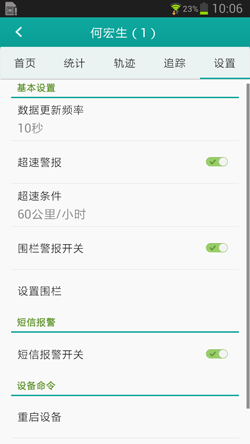
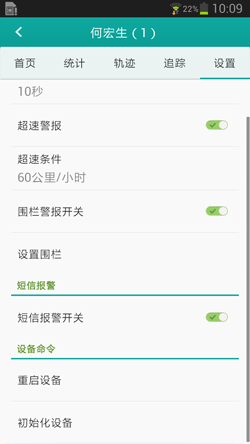
-
The frequency of data updating
The frequency of data updating it is the interval which is the positioning data uploaded by the device. The default time is ten seconds. In other words, the device uploads the positioning data ten seconds once.
Adviced updating frequency of the data:
- If your device is a daily driving vehicle, we advice you to set it as ten to fifteen second per time.
- If your device is used by personal daily life(pedestrian), we advice you to set it as thirty to sixty second per time.
- If your device is not used frequenly, you can set your device ten to three hundred per time.
*The frequency of device data updating(interval time of uploading) is closely related to the accuracy of trace.
*The longer the uploading time lasts, the more accurate the trace is.
*If the interval is ten seconds, the trace is accurate; thirty seconds, rough; and sixty seconds, rude.
-
Over speed switch and installation
The user can set up over speed alarm for the car. First, start over speed alarm. Then, set up the speed of over speed alarm.
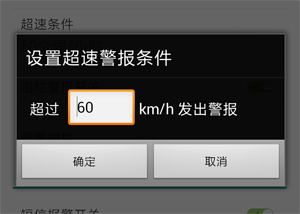
-
locomotive alarm
The Capcare device is equiped with motion sensor.If the user starts the locomotive alarm function, it will automaticly warn the user that the device has been driving or moving state, when the state of the device of the user changes from stillness to movement.
-
fence alarm switch and electronic fence
electronic fence: it can set up a protective area for the device. Through positioning the diameter area, it can judge whether the device is in/out of fence protective area so that it can send the alarm to enter into the electronic fence.
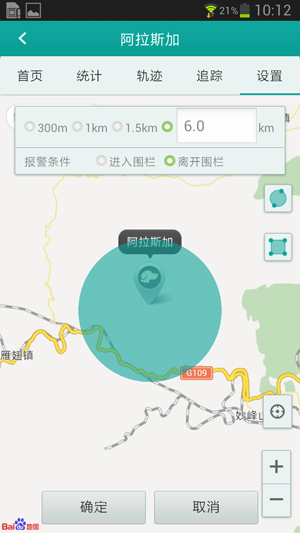
The electronic fence is divided into two kinds: circular and rectangular fence. The user can set the way of alarm independently when get in or out of the fence.
-
SOS number
SOS number is the supervision number authorized by the device. The number can be corresponded to the phone number of number dialed device so that the corresponding operation and function can be finished.
-
restarting the device
restarting the device: the device will shut down automaticly and restart once again. The referance won't change before the device is restarted.
-
Device Initialization
Device Initialization: to make all the referance of the device reinstate ex factory state. Don't set up this function rashly.